GlobalProtect allows remote access to selected systems at UEA from personal devices.
Access is controlled by module enrollment.
If you can not access a service check with your TAs first to ensure you are using the correct system and connection method.
If the issue persists you can contact cmp_support@uea.ac.uk, please include the system you are trying to connect to and the module you are trying to use it for (sometimes different modules have similar, but different systems).
¶ ITCS Information
The official page detailing the VPN and information is at https://my.uea.ac.uk/divisions/it-and-computing-services/service-catalogue/network-and-telephony-services/vpn-services/vpn-for-non-managed-devices .
We have included a short version below, but for full details look at the ITCS page.
¶ Installation
Go to https://access.uea.ac.uk, and log in as prompted with USERNAME@uea.ac.uk .
Download the relevant installer from the page and install on your device in the normal way.
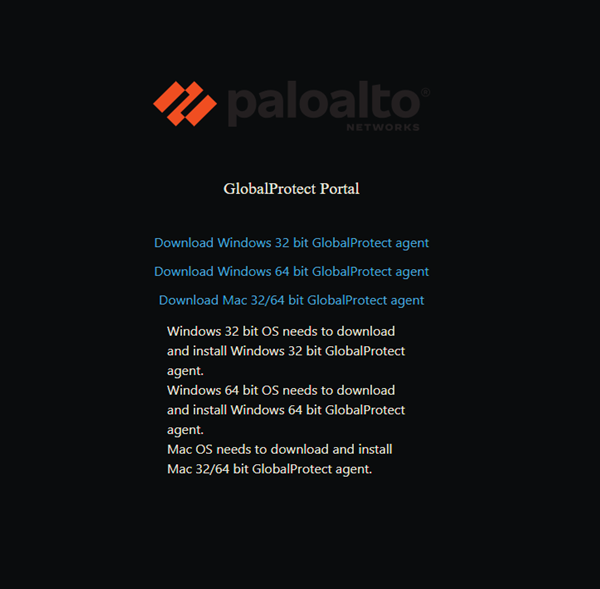
¶ Connecting
On Windows, look in the system tray (next to the clock) for the GlobalProtect app (circled in red) and click to open.
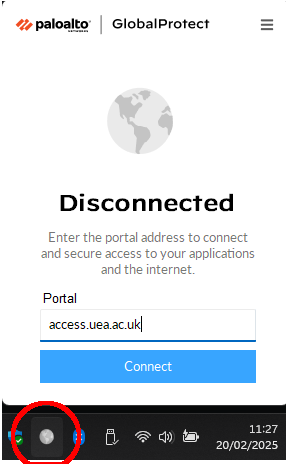
On Mac OS, look in the top right of the screen on the main menu bar for the GlobalProtect app (circled in red).
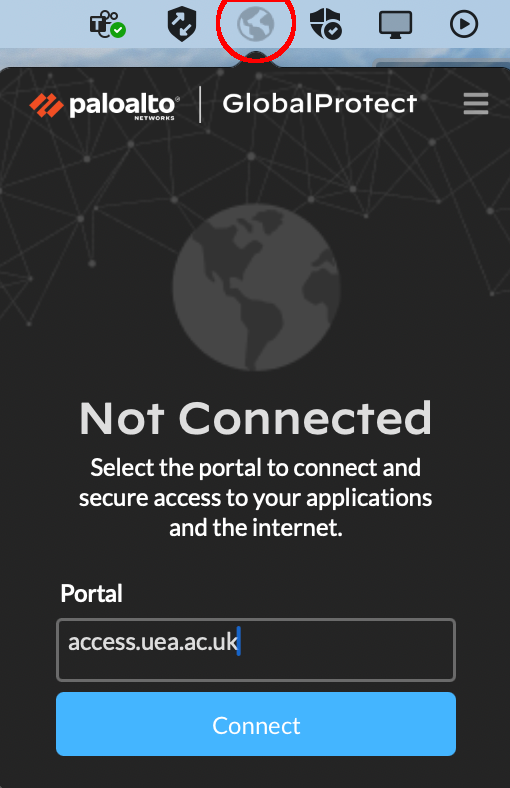
In the portal field enter: access.uea.ac.uk then click 'Connect'.
A browser window will appear asking you to log in (in the normal UEA way, where you use USERNAME@uea.ac.uk).
Sometimes on Mac OS the browser window does not appear automatically.
If this happens try checking for Safari windows, as other browsers do not always get called by the client, and sometimes Safari doesn't pop to the front.
Once it has connected you access the services you are enrolled on.
You can disconnect from the VPN in the same app.