¶ Starting/getting pgAdmin
¶ Personal machine pgAdmin setup
If you want to install pgAdmin on your own machine go to https://www.pgadmin.org/download/ and download the version for your OS and install it.
As database servers are not designed to be directly exposed to the internet if you want to connect from a personal device you will need to use the GlobalProtect (VPN) service.
Details on installing this can be found at: https://supportwiki.cmp.uea.ac.uk/public/globalprotect
You need to start the VPN every time you want to connect to the database using pgAdmin, or any Python/nodeJS/Java code you write.
Once you’ve finished working you can disconnect the VPN until you next want to use the database.
¶ Lab machine pgAdmin setup
If you’re on a lab machine you can find PGAdmin 4 in the start menu.
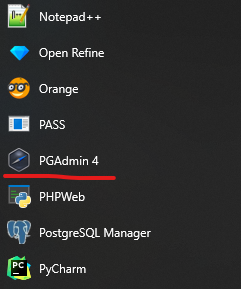
¶ Adding the database
Click on the 'Servers' node in the left hand view, then use the object menu to select Register>Server...
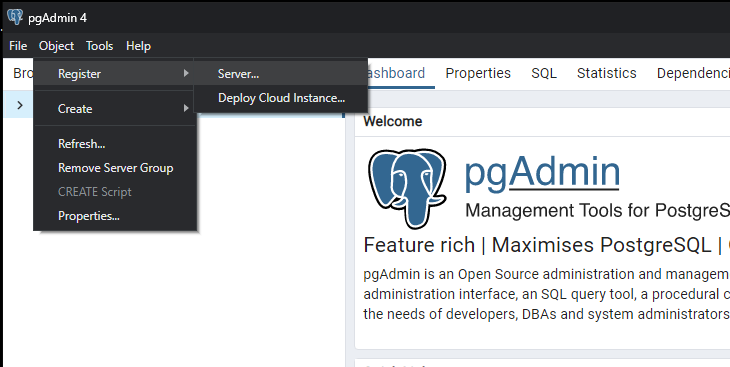
Enter a name for the connection, this is just for your reference, then click on the 'Connection' tab.
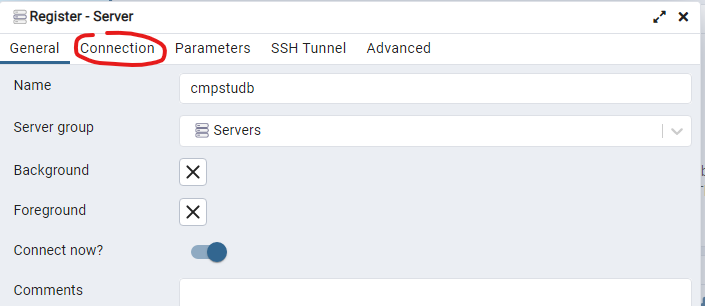
Change/fill in the following fields.
It’s best to type these manually as any extra spaces before or after are hard to see and will cause connection errors, copying and pasting can add these without you knowing.
| Field | Value |
|---|---|
| Host name/address | cmpstudb-01.cmp.uea.ac.uk |
| Username | This is your normal UEA username, without the @uea.ac.uk part |
| Password | This is the one in the account setup email you received |
| Save Password? | Tick this to store the password in PG Admin |
Click 'Save' at the bottom right of the dialog box and it will try to connect.
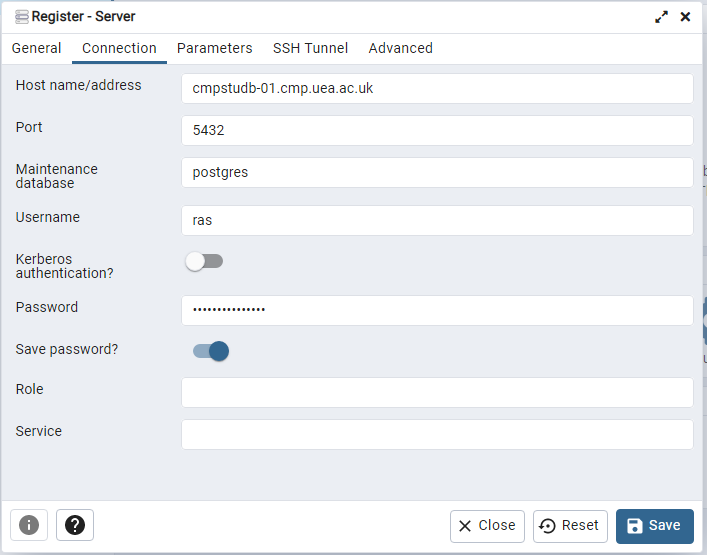
¶ Tidying up
When you've finished the lab make sure you close pgAdmin 4 before logging off.
If you fail to do this, then your settings will not be saved correctly, and your query history may be lost.
I'd recommend keeping any important queries should be kept in a text file or other document for safety.